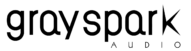Comparing and deciding between two options or versions of processing is an integral part of the Mastering and Mixing workflow.
How often do you find yourself at a point where you have two different signal chains lined up but you can’t decide between which one of the two compressors on your master buss sound good for the track you’re working on?
Today we will discuss a simple and Free Plugin from NUGEN Audio that can help you do just that.
Let’s say you’re stuck in a spot where you’re working on a master, but can’t make your mind up about which limiter sounds good? Or let’s say you’re working on a mix and need to quickly listen to your reference in the process?
This is where the process of Referencing and A\B testing comes into play.
You either set up a separate mix bus for both your Signal chains and constantly Solo and Mute them or you could use something like the A|B assist. What I have noticed with engineers starting out is that your bias really comes into play when you’re working with separate signal chains. Just by knowing what channel you’re working with makes a huge difference to your perception of that sound.
This is where you can use something like the A/B assist to help you navigate through this and give you a clear perspective on the tracks you’re working with.
This A|B assist works in a simple fashion.
Let’s say you have your Mix Feeding into a Mix buss that’s routed to your Monitor output feeding your Master Fader. You could route this same mix, prefader to another output i.e another Master Fader.
Now all you need to do is to set up an AB assist Send on your Second Master Fader, and AB Assist Plugin On the Main master Fader

This makes for a really easy comparison.
There also have a neat trim function to make sure the loudness of both the signals can be adjusted.
Now, this is where the fun part comes in, you can also use this as an XY/ Blind test tool within Pro Tools.
This is the ideal way to do blind tests inside Pro Tools. Once you’ve heard enough, you can click on the reveal button to tell you which signal is which.

If anything I can assure you that using the Blind testing function you will definitely agree that human and Visual bias kicks in and if anything, this will help you listen more critically and develop better critical listening skills.