In this post today I will walk you through the process of setting up the Dolby Atmos Renderer and how to effectively use it with Pro Tools.
The setup process is pretty simple and we will go through all the steps one by one.
Step 1
Download the Dolby Atmos Renderer and the Dolby Music Panner from the website:
https://developer.dolby.com/forms/dolby-atmos-music-panner/
Dolby is currently offering a 90 day free trial for new users. You can access them here:
https://developer.dolby.com/forms/dolby-atmos-production-suite-trial/



Step 2
Install the Renderer

Step 3
Set the Playback Engine of Pro Tools to “Dolby Audio Bridge”

Step 4
Open the Renderer and go to the settings and change the input of the Renderer to “Dolby Audio Bridge”

Step 5
Change the Output to your given Audio Interface “HD Native Thunderbolt”
Step 6
Go to Setup – Peripherals and make sure that the Dolby Audio Renderer is connected as a Peripheral in Pro Tools

Step 7
Go to Setup – I/O – Outputs and create a new 10 channel or a 7.1.2 Output and in the bus section route it to the renderer

Step 8
Import Audio Tracks into your session and route them to a 7.1.2 Submix

Step 9
Set the output of your Submix to the 7.1.2 output that is mapped to the renderer
Step 10
Go to the setting of the Dolby Audio Renderer and change the setting in the speaker section to headphone only mode and set the renderer setting to “Binaural”

Step 11
Now using the Panner you should be able to place sounds around you using the Encoder, which will take the placement of sound from your DAW and render it to feel like it was placed behind you if you hear it through your headphones.


Get in touch!
If you guys have another other questions you would like to shoot at me, just shoot me a mail at ronak@gray-spark.com.
Exclusive
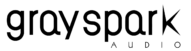


7 thoughts on “Tutorial to set up Dolby Atmos renderer with ProTools”
Pretty section of content. I just stumbled upon your blog and in accession capital to assert that I acquire actually enjoyed account your blog posts.
Anyway I will be subscribing to your feeds and even I achievement you access consistently quickly.
There is no doubt that your post was a big help to me. I really enjoyed reading it.
I like the helpful information you provide for your articles. I will bookmark your blog and test again right here regularly. I am rather sure I will be informed many new stuff proper here! Best of luck for the following!
okmark your weblog and check again here frequently. I am quite certain I will learn many new stuff right here! Good luck for the next!
One thing I’d prefer to say is always that before purchasing more personal computer memory, consider the machine within which it could be installed. In the event the machine will be running Windows XP, for instance, the memory ceiling is 3.25GB. Setting up in excess of this would purely constitute some sort of waste. Make sure that one’s mother board can handle an upgrade quantity, as well. Thanks for your blog post.
Thank you, I’ve recently been looking for info about this topic for ages and yours is the greatest I have discovered till now. But, what about the conclusion? Are you sure about the source?
Normally I don’t read article on blogs, but I would like to say that this write-up very forced me to check out and do it! Your writing taste has been amazed me. Thanks, very nice article.